
Best Tips to Improve Your Android’s Phone Performance
There are so many ways to customize your Android device and maximize its performance. There are also a lot of features you may not know about that will make your device easier to use and manage. Here are tips to improve your Android’s Phone performance you should try right now. These tips are generally easy to do and won’t take up a lot of your time
Block All Notifications
Take advantage of new features offered in Android Marshmallow, like “Do Not Disturb” which enables you to block all notifications. You can even set up blocks of time in which Do Not Disturb is automatically enabled.
Reduce Data Consumption
Your phone is consuming data in the background, which can be not good for your phone performance. When you see your data usage in settings, you can see which apps are eating the most data, and turn off background data on the worst offenders.
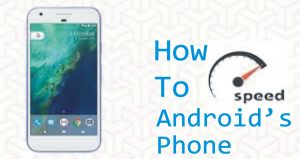
Set Default Apps
When you click a link or try to open a photo on a Android, you are prompted to choose which app you like to use and whether you like to “always” use that app or “just once.” It is recommended to always use default App, if you don’t use default Apps to open a file or photo, it will cause decrease your Android phone performance. You can easily set and clear default apps by going into settings and looking under applications. Here, you can see which apps are set as defaults, and depending on your operating system you can either clear defaults all once or one-by-one.
Uninstall Apps You Don’t Use
Any apps that you’re not using regularly are just taking up storage space and making life more difficult. Tap and hold on an icon in the app drawer then drag it up to Uninstall to remove it. Tap on any app you don’t want and then choose Uninstall or, if the option is not there to uninstall, tap Disable. Disabled apps will be listed in a new tab, so you can always enable them again in future if you change your mind.
Save Battery Life
There are many simple ways to save battery life of your Android. You can save battery life to restrict the apps that are allowed to run in the background. Turn off Wi-Fi and Bluetooth when you’re not using them.
Free Up Storage Space
Your Android device can fill up fast if you download a lot of apps, snap a lot of photos, and take a lot of videos. You can free up space quickly by deleting unused apps, and by moving older photos and videos to the cloud or to your computer. It’s also a good idea to move as much data as you can to a memory card if you have one; then you can easily swap it out for an empty card when it fills up. If you’re running Marshmallow, you can access Android’s file manager, which enables you to delete and copy files and folders. You can also see how much storage you’re using and how much space you have left.
Clear Cached Data
Clearing out the temporary data is the best thing to improve your Android performance because these caches can sometimes become bloated and the cause of some sluggishness on your device. To clear cache data go to Settings, Tap Apps then pick your app of choice. Tap the Storage heading on the next screen then Clear cache to do some digital spring cleaning.
Keep Eye On Security Setting
Android has some high profile security issues, so it’s important for users to be proactive about protecting their devices. See security guide, which includes important tips to keep you and your device safe. Google Smart Lock aka Android Smart Lock lets you personalize your settings so that your device stays unlocked in certain locations and circumstances.
Turn Off Or Reduce Animations
You can make your Android device feel snappier by reducing or turning off some of animations. Go to Settings > About phone and scroll down to the System section to look for Build number. Tap on it seven times and you should see a message about being a developer. You can now go back to the previous menu and you should see Developer options listed under System. Head in there and scroll down to find Window animation scale, Transition animation scale, and Animator duration scale. Tap each in turn and set it to .5x or off. Pick an option and find out what suits you, if you don’t like just go back in and change the values again.
Install a Keyboard
If you use your smartphone to send a lot of messages, particularly for work, you need a great typing experience. There are many third-party keyboards available that are aimed at making typing easier and more efficient, with built-in dictionaries and auto correct.
Use Fingerprint Security
Android phones all offer various forms of secure lock screens. The defaults are PIN, pattern, and password. Most devices now offer fingerprint security which will probably be the fastest way to unlock your deivce. To control your lock screen, head to the system settings, and find the Security menu. Some phones have a separate lock screen menu instead. You will need to have a secure lock screen to use features like Android Pay and factory reset protection.
Clean Up Your Home Screen
If you choose to use live wallpaper then consider replacing it with a good static image. You should also clean away any unused icons and limit your widgets to the essentials. The less cluttered your home screen is, the better in terms of performance.
Best Affordable Android Smart Watches, Prices, Specification
BEST FREE APPS AND GAMES EVERY SMARTPHONE OWNER SHOULD DOWNLOAD