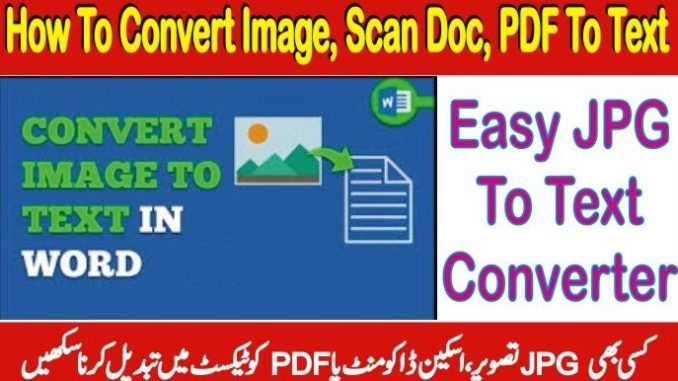
Do you feel exhausted typing long text from images, scanned documents, or PDFs? Here is a list of amazing ways that you can use to convert image to text or scanned documents into text within seconds. In this age of technology, wasting time is a big miss, so don’t waste your time and use OCR online to convert images to text. OCR is AI-based pattern recognition technology that identifies the written text on an image or JPG and converts the image into editable text. OCR converters use the latest technology to generate accurate and authentic results. There are many online and offline tools and programs that you can use to convert images into text.
Converting an image into text seems tough, but it is not at all; you can do that with just a few clicks. There are many ways to convert images to text; here are some easiest ones. Read on!
To convert Jpg to text, search for an online image-to-text converter and choose one which suits your requirements. Now go to the ‘Upload Picture’ section and upload image you want to extract text from. Here you can crop the JPG as well. You can paste the image URL instead of the image itself. Once the picture is uploaded, click the submit button and wait for the results.
Online conversation image to text is the most widely used tool because it is free and provides accurate results. Within seconds you will receive a container of your text that you can copy, save or export to your documents. If your JPG contains text in another language, you can also change the language from the side panel options.
Not everyone knows this amazing feature of Google Docs, which also offers the ease to convert jpg to text. Suppose you use Google docs to create your documents, then you can easily extract text from JPG following some simple steps. To extract text from the image, log in to your Google drive and look at the top right corner; here, you will see many options; click on ‘New’ and then select ‘File Upload .’After clicking File, upload, chooses the JGP you want to extract text from.
Once the image is uploaded, click on the images and choose Google to open the image. Google docs immediately convert the image to text and show the text right below the image. Besides being so easy to use, Google Docs respect the fonts and formatting of the text and tries to copy the words with their original fonts and colors. You can copy or save the extracted text in a PDF or word file.
It’s a common practice to convert image to text. That’s why there is a long list of the pic to text converter in the market. But if you want to do that on your pc or computer, it’s not difficult. It would help if you used OCR software in your windows; it will require a few seconds to convert JGP to text. Right-click on the OCR icon from the system and choose image OCR.
A small window will appear; now drag and drop the JGP; once the image is uploaded, it will process automatically and generate the text. You will see the text in a new section which you can copy. You can only copy the text but cannot export or save a PDF.
The need for the image to text conversion is growing because no one has enough time to spend hours retyping a text from a scanned document or image etc. Many online converters help extract text from the image but sometimes generate unauthentic results. The main reason OCR does not generate accurate results is that people use bluer or low-resolution images or scanned documents with bad handwriting. So, no one can challenge the importance and accuracy of OCR extracting text from image as they are helping a million users over the globe.
Convert Image To Text Online
Download Image To Text Converter
How to Convert Image to Text-JPG to text converter-google image to text-convert image to text online-extract text from image-image to text free-convert image to text in word-image to text translator-extract text from image online-jpg to text-Free Online Image To Text Converter-Image to Text-Convert Image To Editable Text-Image To Text Converter Online Free-Convert PDF and photo files to text-Image to Text Converter-Convert Picture to Text
MS Office MCQS PDF, Ms-Word Excel Powerpoint MCQS PDF Free Download
How To Lock A Folder In Windows, Password Protect Folder Software
300 Microsoft Powerpoint MCQ Questions With Answer-MCQ Questions for Microsoft Powerpoint In PDF




Leave a Reply