
WhatsApp is one of the most popular messaging apps in the world, with over 2 billion active users. It’s a great way to stay connected with friends, family, and colleagues, but what if you want to use two WhatsApp accounts on the same phone? In this article, we’ll walk you through how to install dual WhatsApp on Android so you can use two accounts on the same device.
Before we get started, it’s important to note that the process of installing dual WhatsApp may vary depending on your device and operating system. However, the following steps should work on most Android devices.
The first thing you need to do is check if your phone has two SIM card slots. If it does, you’re good to go. If not, you may need to use a dual-SIM adapter or a second phone to use dual WhatsApp.
The next step is to download WhatsApp from the Google Play Store. If you already have WhatsApp installed on your phone, skip to step 4.
1. Open the Google Play Store app on your Android phone.
2. In the search bar at the top of the screen, type “WhatsApp” and hit enter.
3. Find the WhatsApp app in the search results and tap on it.
4. Tap the “Install” button and wait for the app to download and install.
Once you have WhatsApp installed on your phone, open the app and follow the on-screen instructions to set up your account with your first phone number. This is the same process you would use to set up a single WhatsApp account.
1. Open the WhatsApp app on your phone.
2. Tap “Agree and Continue” to accept the Terms of Service and Privacy Policy.
3. Enter your phone number and tap “Next”.
4.. Verify your phone number by entering the verification code you receive via SMS.
5. Set up your profile by adding a profile picture and name.
6. Tap “Next” to complete the setup process.
The next step is to download a third-party app that allows you to run multiple instances of the same app on your phone. There are several apps available in the Google Play Store that can do this, but for this tutorial, we’ll be using Parallel Space.
1. Open the Google Play Store app on your Android phone.
2. In the search bar at the top of the screen, type “Parallel Space” and hit enter.
3. Find the Parallel Space app in the search results and tap on it.
4. Tap the “Install” button and wait for the app to download and install.
Once you have Parallel Space installed on your phone, open the app and add WhatsApp to it. This will create a second instance of WhatsApp that you can use with a different phone number.
1. Open the Parallel Space app on your phone.
2. Tap the “+” button to add an app.
3. Find the WhatsApp app in the list and tap on it.
4. Wait for Parallel Space to create a second instance of WhatsApp.
5. Tap “Add to Parallel Space” to finish adding WhatsApp to Parallel Space.
6. Open the second instance of WhatsApp in Parallel Space and follow the on-screen instructions to set up your account with your second phone number.
Once you have set up your second WhatsApp account, you can switch between the two accounts by opening the Parallel Space app and selecting the WhatsApp icon. This will open the second instance of WhatsApp that you set up in step 5.
1. Open the Parallel Space app on your phone.
2. Find the WhatsApp icon and tap on it
How to Install Dual WhatsApp on Android-how to use 2 whatsapp in dual sim phone-how to use whatsapp for two numbers in dual-sim android phone-dual whatsapp download-best app for dual whatsapp-whatsapp dual sim-how to use dual whatsapp in oneplus-how to use 2 whatsapp in one phone with different numbers-whatsapp 2nd account
Zong WhatsApp Packages 2020-Daily,Weekly, Monthly Bundle Detail
Telenor Free Facebook Code 2019 To Use Telenor Free Facebook, Twitter & WhatsApp
All Social Bundles Packages Detail (Jazz, Telenor, Ufone, Jazz)
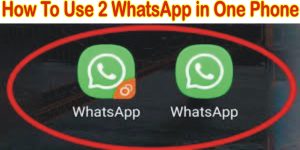
Leave a Reply